
Recently, I received a new laptop and the first thing I did was to immediately upgrade from Windows 8.1 to Windows 10. I have been over-joyed by the more intuitive OS setup and have been having a fun time re-installing my apps and tweaking things to my liking. Still a long way to go, but not before running into one difficulty after another! Thus began my troubleshooting journey into XAMPP and Windows 10 Home edition.
Most recent was when I installed a fresh copy of XAMPP. Upon application start up, I received an error stating I didn’t have the correct permissions.
Troubleshooting XAMPP in Widows 10:
I began a troubleshooting journey down my newest rabbit hole, researching deeper into new Windows 10 protocols and permissions, the new UAC, learning that my “Home” edition prevents me from accessing certain specific administration rights… and no where nearer, let alone clearer, to understanding how to fix my XAMPP starting dilemma.
I learned that most fixes were closed to me because of my Home edition, only frustrating me more.
Finding the Right Windows 10 Fix:
Honestly, I tried everything…. until I discovered this nice fix on Stack Overflow: http://stackoverflow.com/a/34113161/5738345
This, this small little trick, is quite literally all it took. Right-clicking and opening the executable file by selecting Run as Administrator was all that was necessary. XAMPP opened, Apache and MySQL started up with no problems what-so-ever, and subsequent XAMPP starts operated as normal.
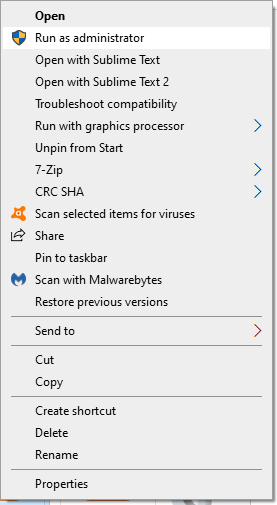
Bada-bing, bada-boom!
Existential Troubleshooting Needs?:
Really, Microsoft, I understand that user protection is important, but there is a degree of protecting one from oneself that becomes simply unnecessary and quite superfluous. Does protecting the Administrator from the Administrator Rights really protect the User?
To Permanently Keep XAMPP Opening Correctly, Do This:
Now, to keep the program starting with no issues, I did have to edit a shortcut to the xampp-control.exe file.
To create this fix, just right-click on the file’s shortcut -> select Properties -> select Advanced (on Shortcut tab) -> check Run as Administrator -> select Okay.
You’ll always have to start the application via this shortcut, or right-click and run as administrator each time on the .exe, but otherwise this is a simple fix to an unnecessary problem.
Once you are setup correctly, you won’t need to keep re-doing this step. Having problems starting your XAMPP server on Windows 10 Home? Follow these steps to setup your shortcut today, and get your servers running!
